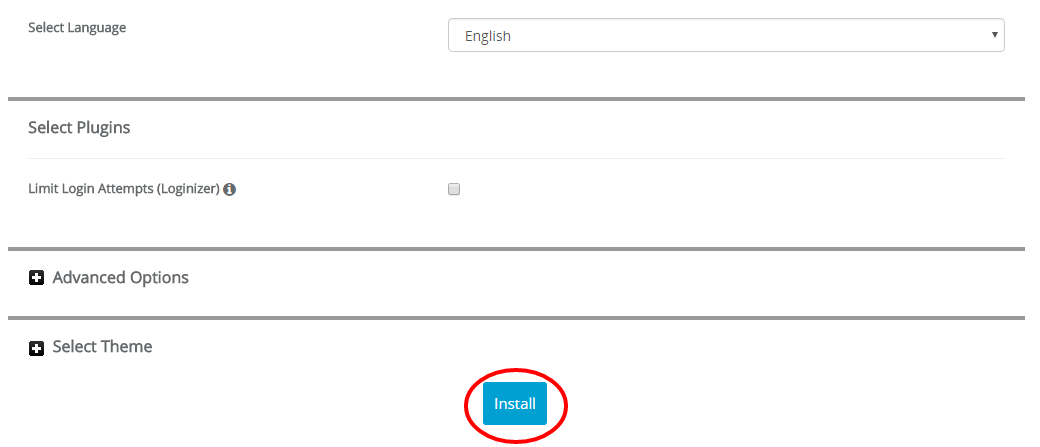Softaculous is a great addition to cPanel for all our shared hosting account users, which allows users to install the great open source software in just a few clicks. In the example below, we will install WordPress which is a popular blogging application. You can, however, choose from several scripts to install using Softaculous.
- Click on the Softaculous Icon in the Softaculous section.

- The Softaculous Panel will open on your end. On the left side, you will find different categories. Every category includes many scripts. The WordPress application is under the first category - Blogs. To see all applications in a category click the little grey arrow which is next to the category. The category will expand displaying the available apps. To install WordPress click on the name of the application. You will see the page below:
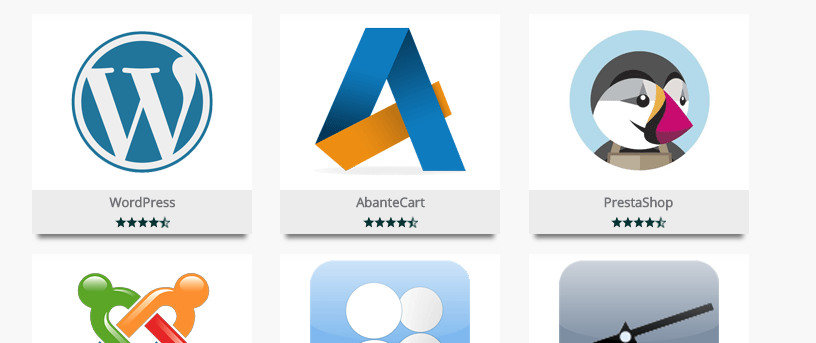
- The script details will appear and you will be able to check the ratings, reviews and even access a demo of the application. Click on the Install link which is right next to the Overview button.
On the new page, you need to fill in the installation details - domain name, installation directory, administrative login details, etc. By default, Softaculous will select wp and it will attempt to install the application in a sub-folder instead of the main domain. If you want the new installation to be on the main domain please leave the In Directory field blank. We also strongly advise you to change the default login details admin/admin to something else. This way you will be sure that a hacker cannot guess the login credentials. Please double check all details and then proceed to the next step.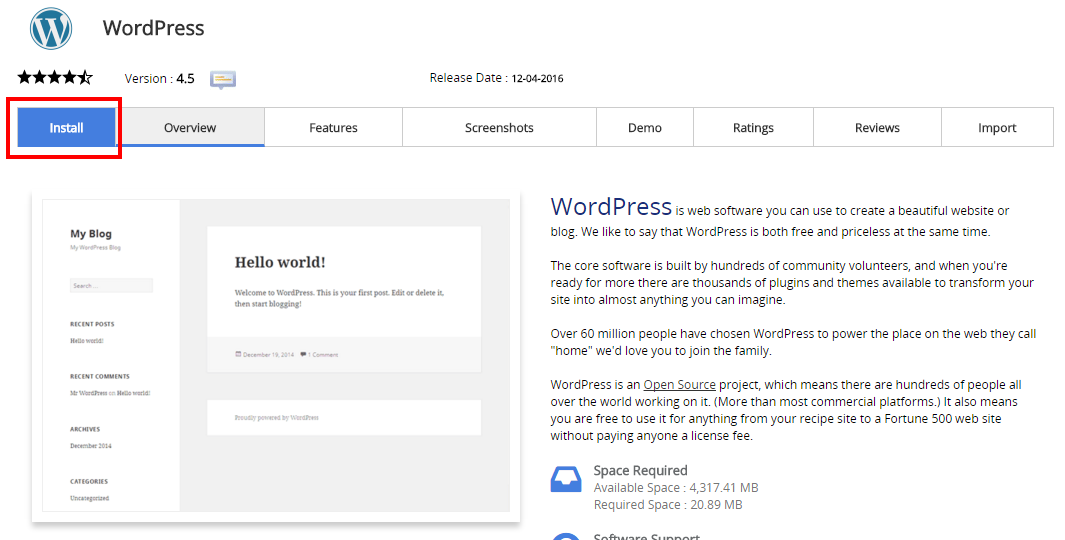
- To install the script scroll down to the end of the page and click the Install button. Usually, installing an application may take about 45-60 seconds. However, some of the apps are bigger and their installation may need some more time.